Plan Rules and Required Content
Course admins can mark certain activities on the primary course content page as required for course completion.
To require content pieces, you must set up completion rules on the slide, submodule, and module levels.
- Slide completion rules define what the user must do to complete a slide.
- Submodule completion rules define which component slides must be viewed/started/completed for the submodule to be considered complete.
- Module completion rules define which component submodules must viewed/started/completed for the module to be considered complete.
We recommend that you start by defining rules at the slide level, then the submodule level, then the module level.
Make sure that the conditions for all module and submodule completion rules can be fulfilled.
For example, on the submodule level, you should not create a rule requiring that a slide be started/completed if the slide lacks an associated completion rule. Since the slide will never mark as started/completed, the submodule will never mark as completed.
On the module level, you should not create a rule requiring that a submodule be started/completed if the submodule lacks an associated completion rule. Since the submodule will never mark as started/completed, the module will never mark as completed.
Completion Rules
Slide Completion Rules
Slide completion rules indicate how the user must interact with different pieces of instructional material in order for the slide to be marked complete. There are different completion options for different types of content:
- Links: mark complete when clicked.
- Videos: can mark complete if played, paused, or completed.
- Self Reporting: mark complete when user clicks the "Mark Complete" button. The button must be enabled through the slide's settings before this rule option will appear.
Slides cannot have both a self reporting button and additional completion rules related to links or videos. The self reporting button supercedes any other rules that might be on the slide. As soon as the self reporting button is clicked, the slide is marked complete, no matter what else might be incomplete on that slide.
Submodule Completion Rules
Submodule completion rules identify the individual slides that must be viewed, started, or completed in order for the submodule to be marked as complete.
- Viewed: The user must have opened the submodule and seen the slide.
- Started: The user must have begun to fulfill at least one of the completion rules for the slide.
- Completed: The user must have fulfilled all completion rules for the slide.
Module Completion Rules
Module completion rules identify the submodules that must be viewed, started, or completed in order for the module to be marked as complete.
- Viewed: The user must have opened the submodule.
- Started: The user must have begun to fulfill at least one of the completion rules for the submodule.
- Completed: The user must have fulfilled all completion rules for the submodule.
Course Completion
Once the user has completed all modules with active course completion rules, they have completed the course. You do not need to set up further completion rules at this level.
Visualizing Component Completion
Once at least one completion rule has been created for a slide, submodule, or module, an empty circle will appear next to its title. This circle will change depending on the user's progress. This design allows students to easily see their progress in a specific module, submodule, or slide at a glance (indicated in screenshot below).
Additionally, students can check the completion requirements for a slide and see their progress updated in real time.
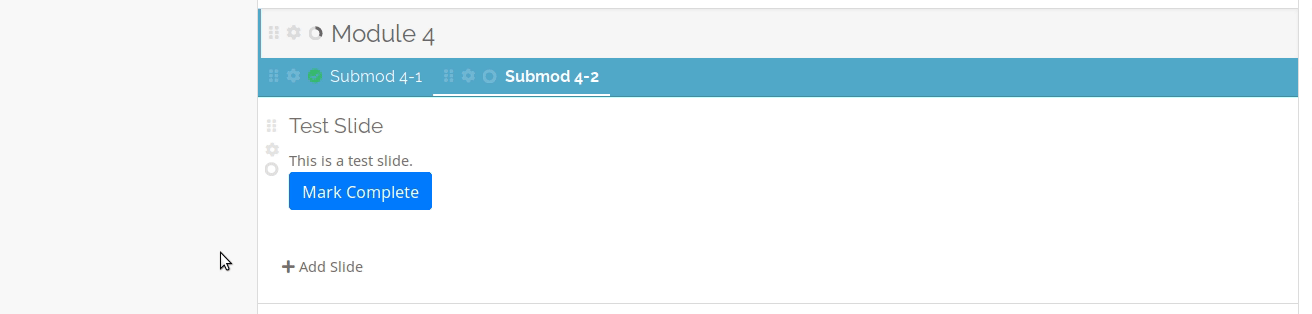
Make sure you have set up all completion rules for that component before making the content available to course participants.