Student Perspective
Birds Eye View
Students are able to access a wide range of materials on the platform. We'll cover the major pages here:
- Course Catalog: The course catalog functions as your platform's landing page. The course catalog contains a listing of available courses. Learn more.
- Course Catalog Listing: A course catalog listing contains any information a potential course participant should see prior to enrollment. Depending on the chosen settings, the listing can be accessed from the course catalog or by direct URL only. Learn more.
- Course Session: Once enrolled, students can access course materials. The image shown is of the primary course content page, which functions as the course landing page. Students can access a course from the corresponding catalog listing or by direct link. Learn how to set up a course and build course content.
- Student Dashboard: From this page, students can see all of the course sessions in which they are enrolled. They can also view course sessions to which they have applied but not yet been accepted. Students can access this page by clicking on their avatar in the top right corner of the screen and selecting "My Dashboard."
- Student Settings: On this page, students can update their display name and default timezone. Tabs on the left side allow students to update their avatar, password, or profile. Students can access this page by clicking on their avatar in the top right corner of the screen and selecting "Settings."
- User Profile: The User Profile serves as a dedicated space for students and administrators to see and share information, such as biographical and contact information, course activity, and points earned on the TechChange platform. Learn more about profiles.
Within a Course
Now let's take a closer look at common pages used in courses.
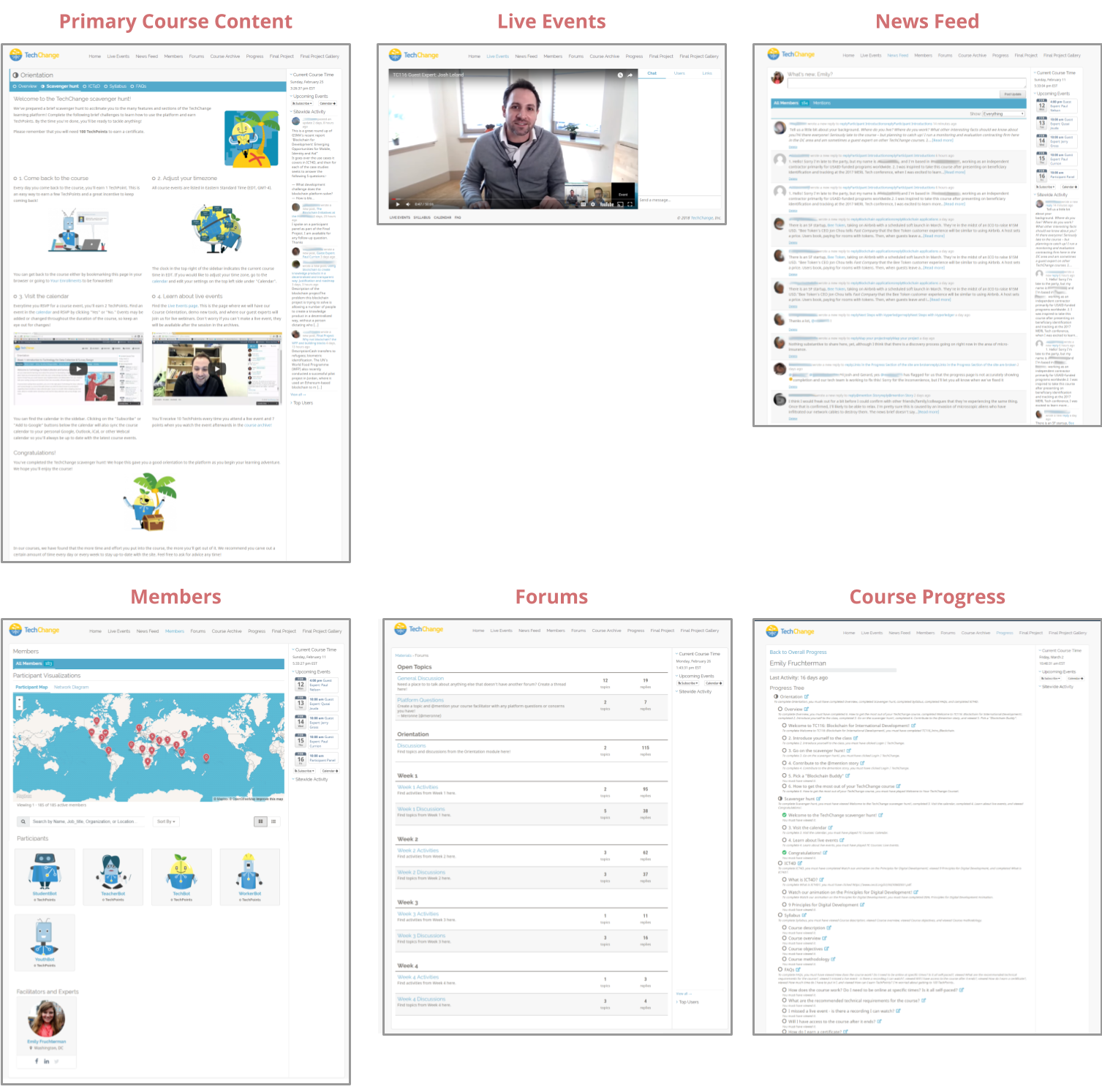
You can re-design course menus to remove any of these pages.
- Primary Course Content: This is the "home" page of each course. These materials are generally organized into modules, submodules, and slides. Primary course content can include a variety of different media types, such as text, links, videos, and more.
- Events: Webinars or other real time events can be found on this page. While various streaming platforms are compatible with our platform, we recommend using YouTube Live. This page also features a group chat, a list of all current viewers, and a collated list of links shared in the chat.
- News Feed: This page shows the most recent site activity, such as blog or forum posts.
- Members: This page shows all users enrolled in a given course session. Users enrolled as students appear under the "Participants" header, while those enrolled as administrators, facilitators, and content editors appear in the section below. Users enrolled as guests do not appear on the members page. This page can be customized with a map displaying member's general locations.
- Discussion: Users can participate in ongoing conversations within the discussion board. Each discussion board can contain many threads - users can generate their own threads or reply to those created by others. Users can tag each other in replies; this will send a notification to the tagged user to encourage them to return to the thread and continue the conversation.
- Progress: The progress page shows users what required primary course content they have and have not completed within a course. The list of content is organized by page, module, submodule, and slide. An empty circle indicates that the content is incomplete, a half filled circle indicates that content is in progress, and a green circle with a checkmark indicates that the content is complete.
When you first navigate to the progress page, you will see a list of all users in the course and the percentage of content each has completed. Admins can view individual user progress by clicking on that user's name.