Discount Codes
You can use discount codes to provide custom pricing for products. Payments must be enabled to access this feature, so reach out to your TechChange Account Manager if you’d like to get started.
Navigate to the Discounts Page
- From the Admin Dashboard, select the Discounts -> Discount List menu item.
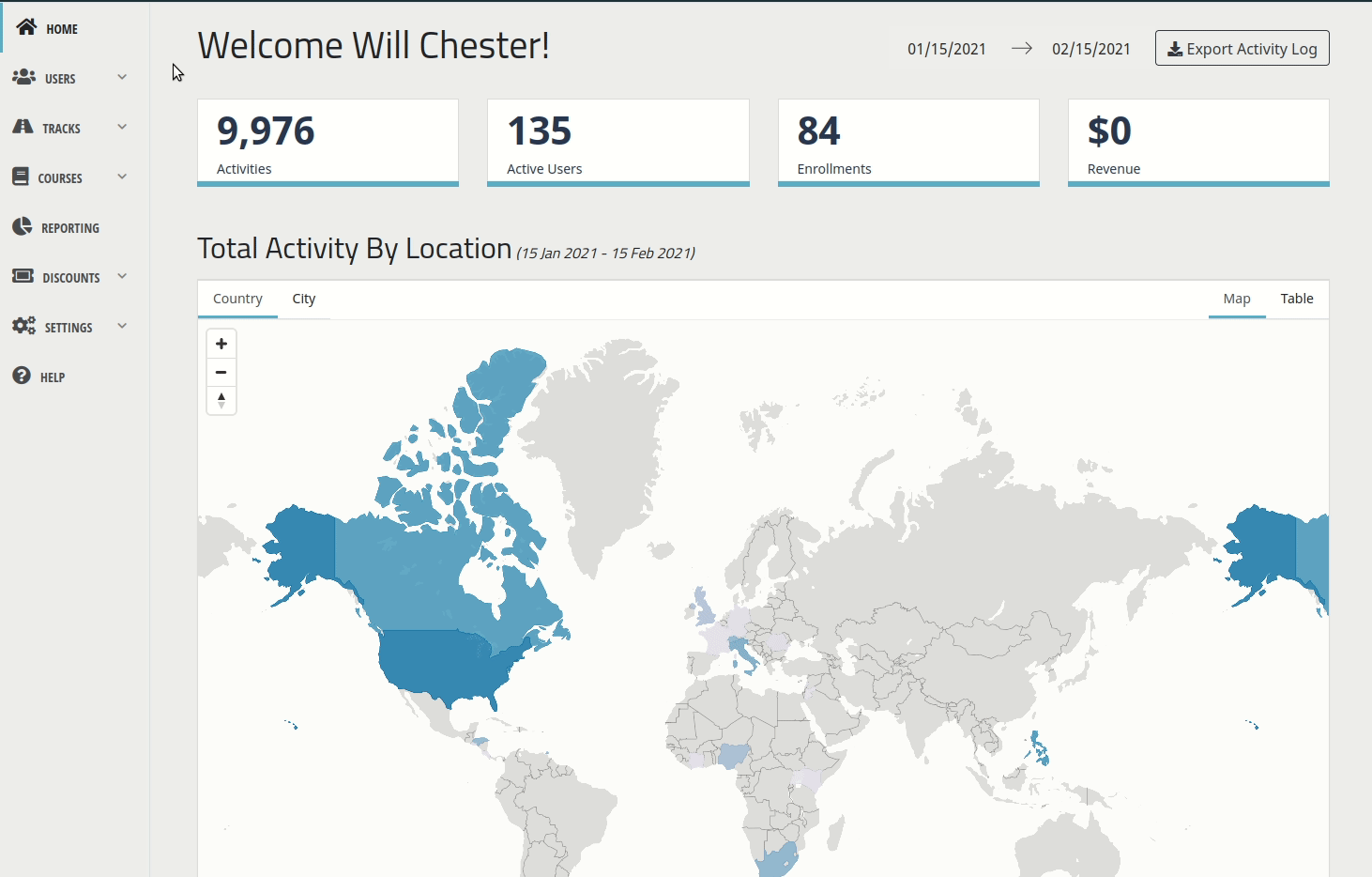
Configuration Settings
Code The code must be between 3 and 40 characters long and can contain alphanumeric characters in either upper or lower case.
Note: Discount code usage is case sensitive. “MYCUSTOMCODE” and “mycustomcode” are not the same. If you would like either combination to work, you’ll need to make two distinct discount codes with the same settings for each.
Discount Type The platform offers the types of discounts given below:
Dollar Amount Discount Use a dollar amount discount to reduce the cost of a product by a given amount. For example, if you are offering a course for $100 and provide an amount of 20, the final price after applying the discount would be $80.
Percentage Discount Use the percentage discount to reduce the cost of a product by a certain percentage. For example, if you are offering a product for $100 and specify 20 as the amount, the final price after applying the discount would be $80.
Note that any changes to the product’s base price will affect the amount of the discount when applied. For example, if you increase the product to be $200, users applying this discount would have a final price of $160.
Price Override Use the price override discount to specify an exact price for the discount, regardless of the base price of the product. For example, if you’re offering a product at $100 and specify an amount of 80, the final price after applying this discount would be $80.
Note that any changes to the product’s base price will affect the amount of the discount when applied, but will not impact the final price. No matter what you specify as the base price, the final price to the user will always be the same. This is especially helpful when you’d like to create free discount codes.
Amount This field is applied in coordination with the “Discount type” to specify the amount of the discount. You can see sample values depending on the Discount type context below:
Dollar amount Discount: Amount represents a monetary value (e.g. $20 off) Percentage Discount: Amount represents a percentage of the base price (e.g. 20% off) Price Override: Amount represents the final price for the user regardless of base price (e.g. $20 final price)
Begin Date This date specifies the date and time in GMT after which the discount should be considered valid.
Expiration Date This date specifies the date and time in GMT after which the discount should be considered expired.
Note: You do not need to set both a Begin Date and an Expiration Date, they work independently of each other and can be used separately or in tandem.
Description The description appears during the checkout process and provides context for the discount code, if desired.
Maximum Number of Uses The maximum number of uses field determines the number of times a discount code can be applied before it is invalid. This is particularly useful when providing discount codes to X number of people at Y organization. It is also useful to prevent someone from sharing a discount code via email/social media. We recommend adding this field for most use cases, but especially if you're creating free discount codes.
Automatically Apply Discount? This field defaults to “No”, which means users will need to manually add the discount code. We strongly recommend keeping this as the default, but it is possible to change this to “Yes” if you’d like it to apply to all items.
Available for certain products? Use this field to limit the products for which the discount is valid.
Available a certain number of hours after applying? This field determines the window of time within which a discount is valid after a user begins the checkout process. This is particularly useful for nudging people to pay within a certain time frame. For example, you could create a $50 dollar amount discount and put 72 in this field, which would mean if a user pays within the first 3 days they’d receive $50 off. If they were to pay after this time the discount would be invalid.
Note: This field relates to the time that has elapsed for the individual user after signaling intent to pay. This does not relate to when the product is published in the catalog. If user A applies for a product on 1/20 with a 3-day window, they will have until 1/23 to actually process their payment and still receive the discount. If user B applies on 1/22, they will have until 1/25 to pay and still receive the discount.