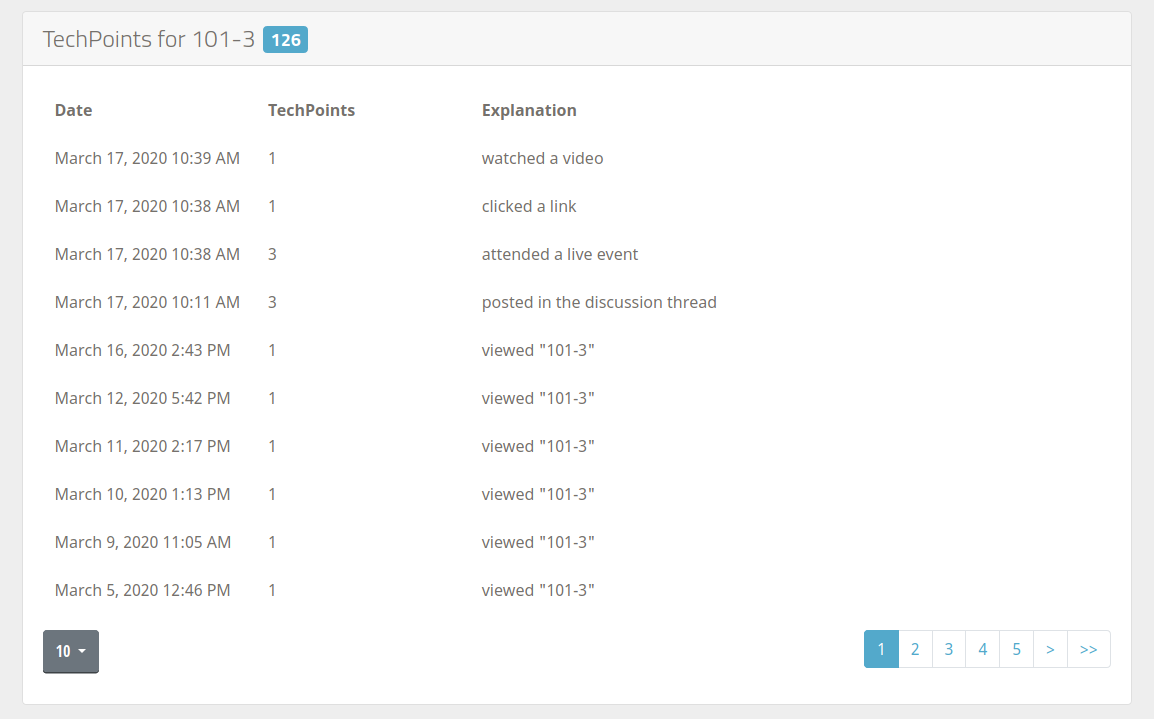User Profiles
In this section, we'll take a look at the User Profiles page. The User Profile serves as a dedicated space for students and administrators to see and share information, such as biographical and contact information, course activity, and points earned on the TechChange platform.

To view your own User Profile, you can click on the My Profile link in the account menu section of the Universal Navbar.
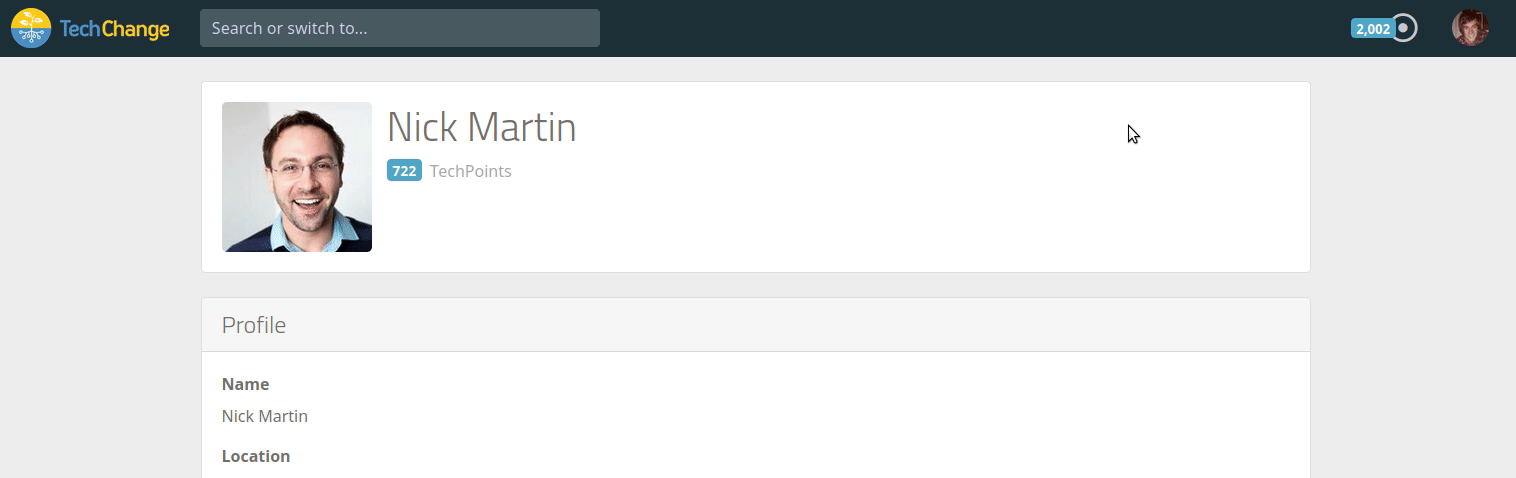
As you participate in your courses with other students and/or administrators, there will be various places where you can click on the user's profile picture or name and view their User Profile.
Features
User Information
The first section of the User Profile contains general information related to the user on the TechChange platform.
- Profile Picture: Your profile picture is the picture that will be shown whenever you interact on the platform, such as replying to a thread, sending a message in the chat, or responding to a poll. To upload or edit your profile picture, simply hover over the existing picture, click once, and then select a new picture to use.
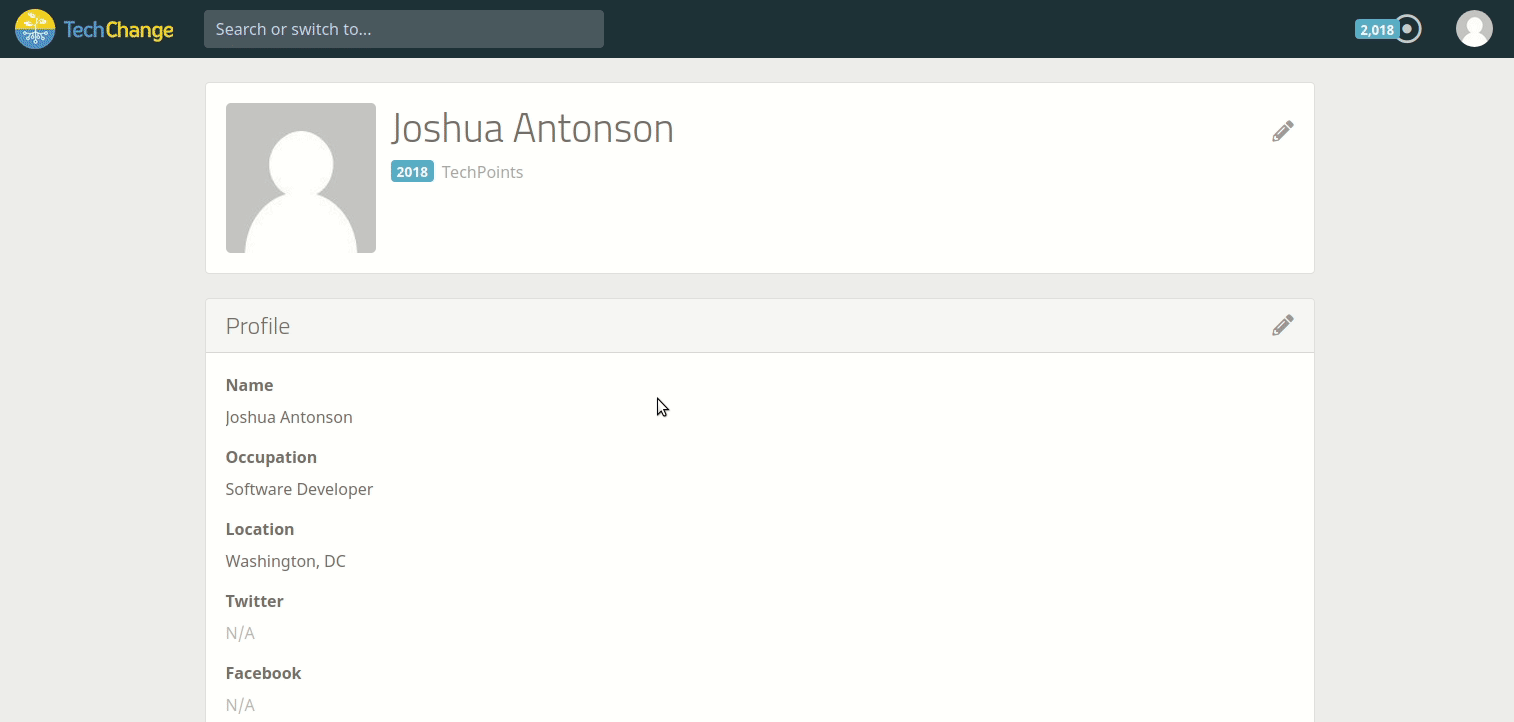
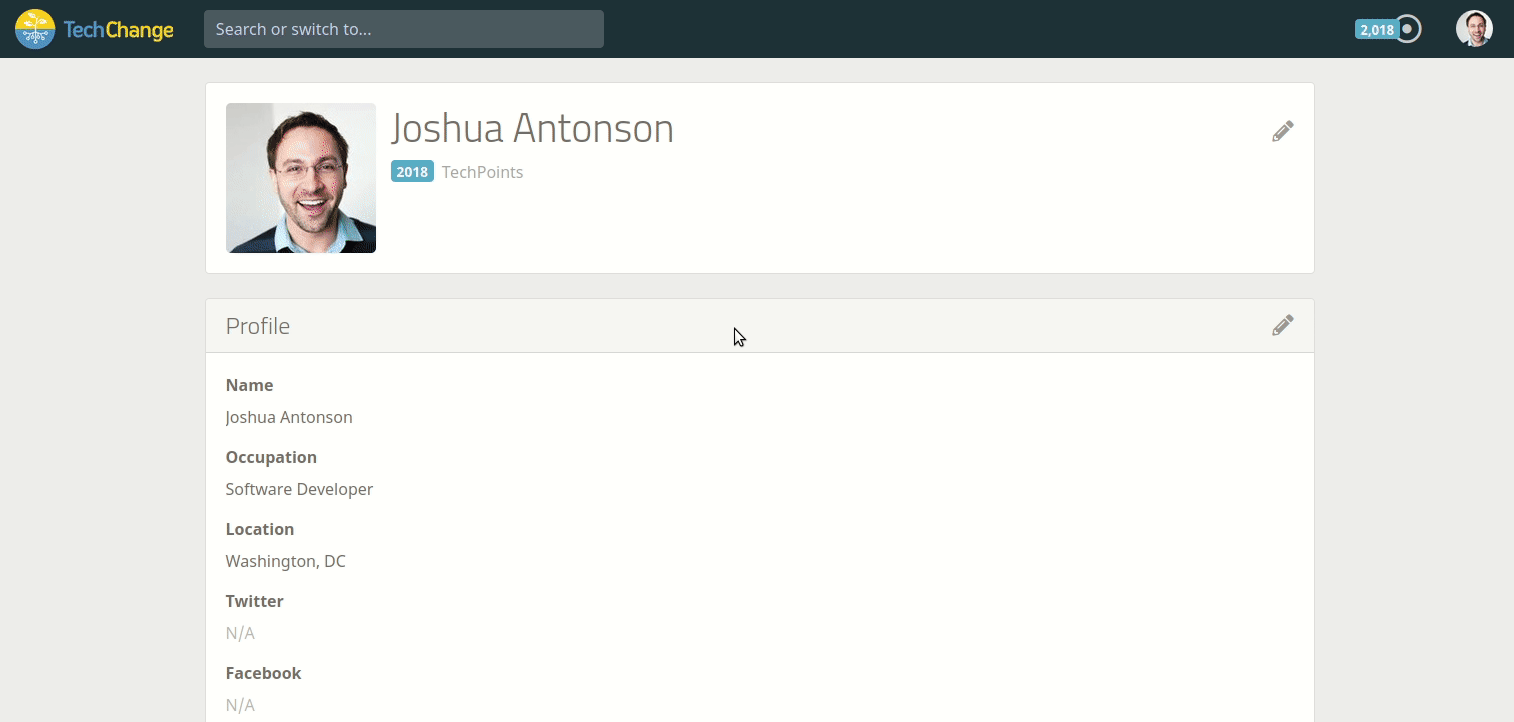
- Display Name: Your display name is the name that will be shown wherever you interact on the platform, such as replying to a thread, sending a message in the chat, or responding to a poll. To edit your display name, simply click on the edit icon, make changes as needed, and then click save.
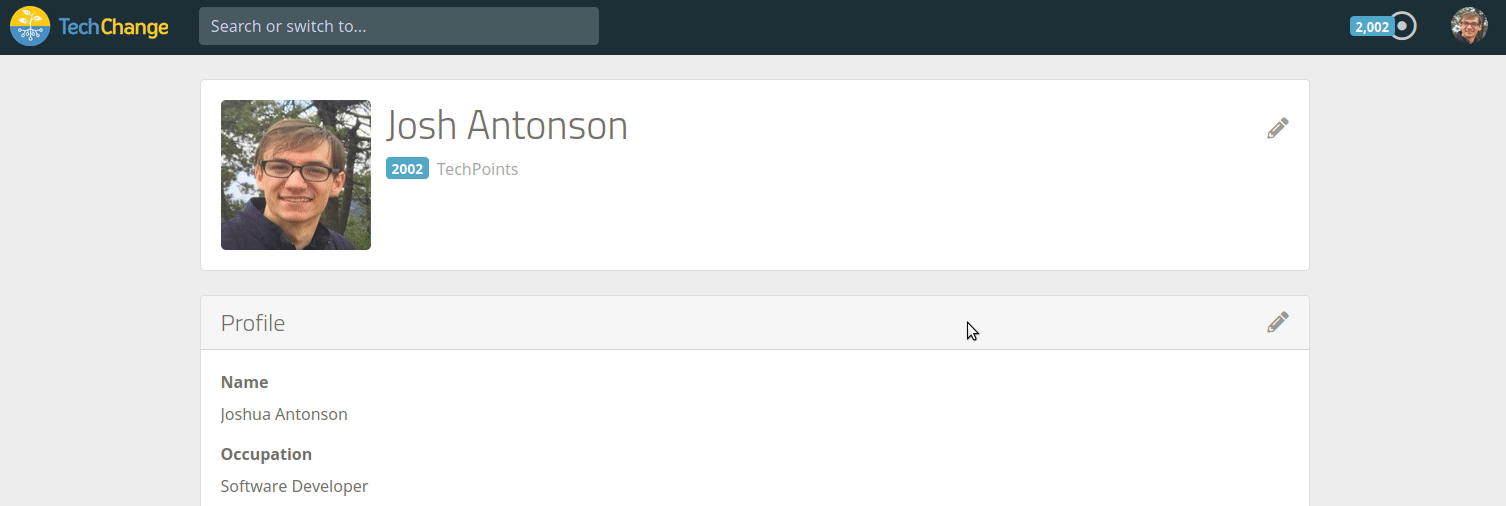
- Points: You can see the total number of points that you have earned on the TechChange platform, which you can earn through activity in each of your courses.
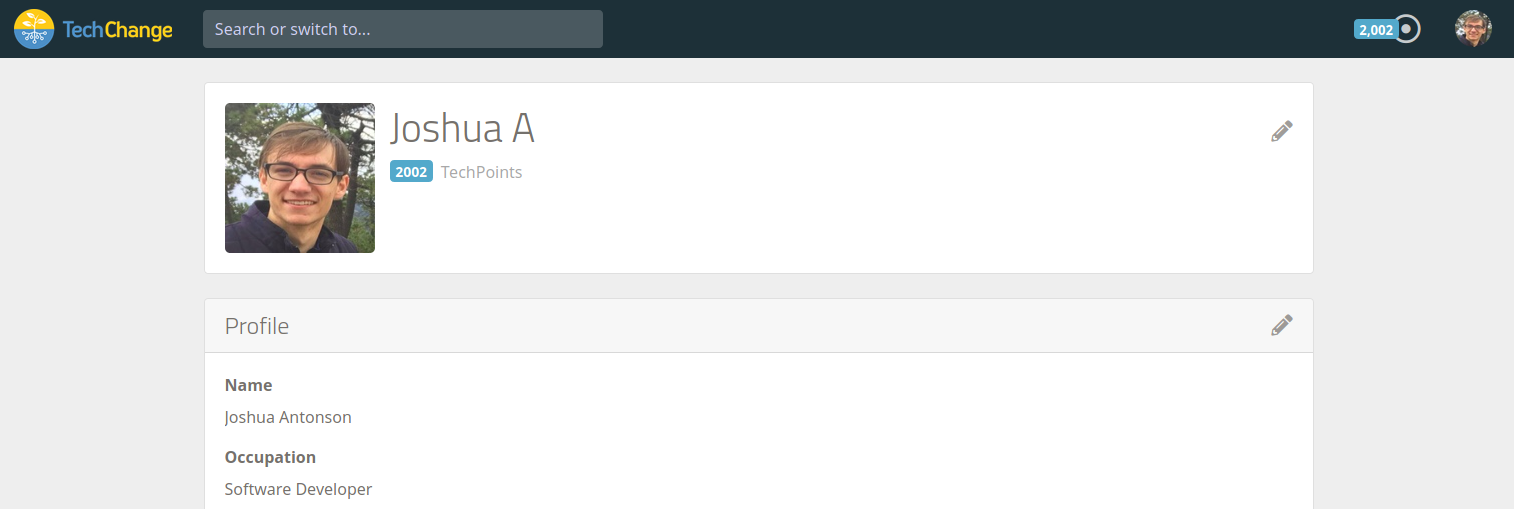
- Certificate Download Link: You can click on the link here to access a page in the course that will let you download your certificate. The certificate download page in the course will let you know what the requirements are for earning your certificate.
NOTE: As of now, the certificate download link is limited to only a single course at a time, i.e. it will only be visible when you are viewing the User Profile of a student for a specific course.
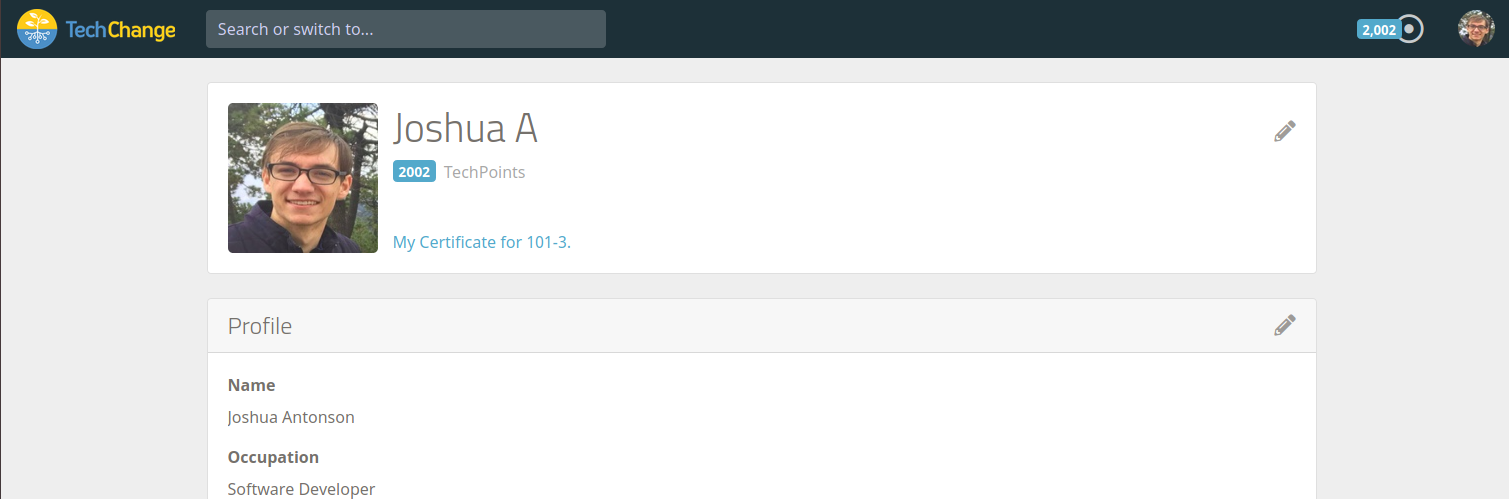
Customizable Profile Form
The second section of the User Profile contains a fully customizable Profile Form. As an administrator, this Profile Form allows you to create a series of fields/questions that will be used to collect additional information about your students and allow them to better connect with one another.
See the screenshot below for some ideas of how this can be used and then click here to start building your own Profile Form.
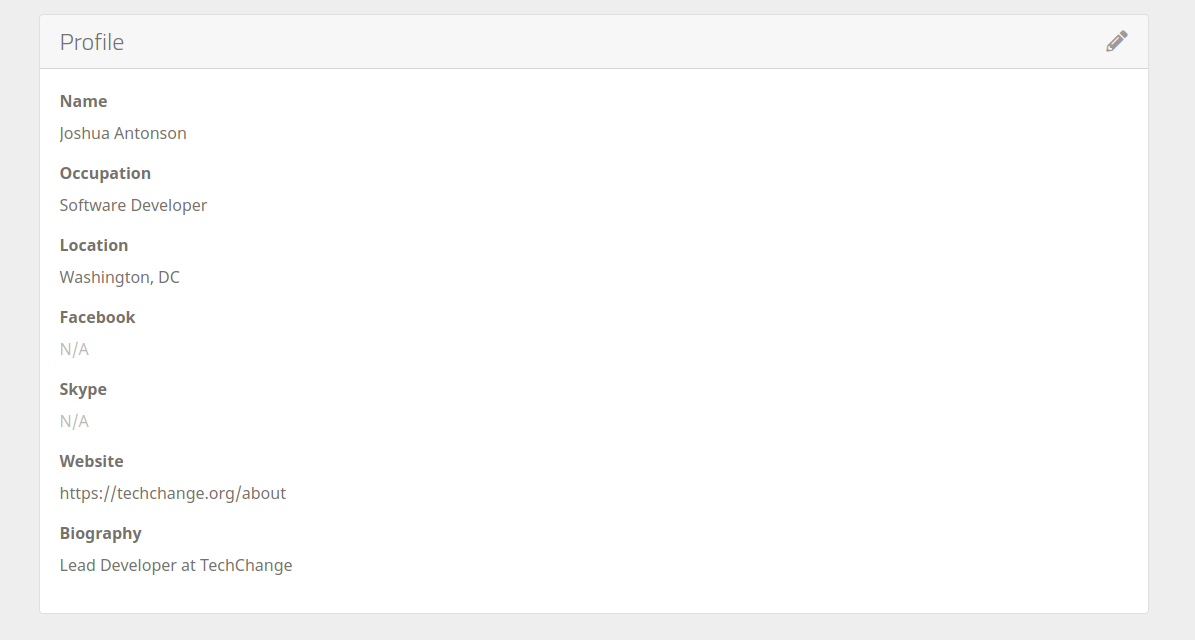
NOTE: The second section of the User Profile will also display the student's responses to the Profile Form for a specific course (if it exists) until August 31st, 2020. In anticipation of this deprecation notice, please reach out to your Account Manager for more clarification and for guidance on how to migrate to using the new, fully customizable Profile Form, as describe above.
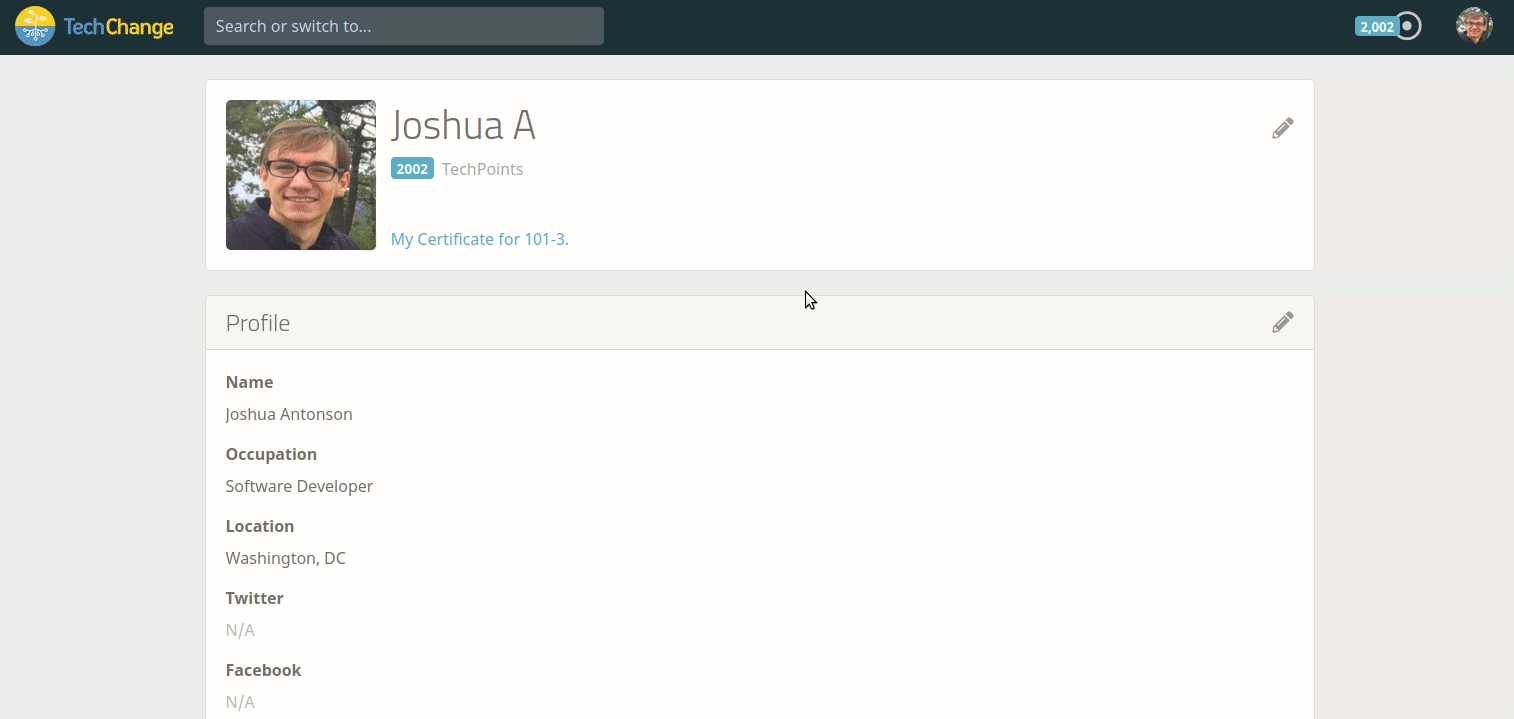
Points and Activity Log
The third and final section of the User Profile contains a list of all your points earned through course activity.
NOTE: As of now, the points and activity log is limited to only a single course at a time, i.e. it will only be visible when you are viewing the User Profile of a student for a specific course.