TechChange Platform Accessibility Guidelines
At TechChange, we strive to provide accessible content for our learners. We work closely with our partners to promote platform course inclusivity and accessibility through the following methods. In addition, we follow accessibility best practices for those parts of the platform that are not able to be edited by our partners. With this in mind, here are a few things you can do to help ensure compliance when building content:
1. Provide alternative text describing links and images in course content
When uploading an image or inserting a link into course content on the TechChange platform, there is a field titled “Description” (for images) or “Title” (for links).

This allows administrators to add descriptive text to links and images on the platform. It enables people using assistive technology such as screen readers or Braille text readers to access links and images in course content. If an image fails to load, browsers display this alternative text to all users. Alternative text should be well-thought-out, concise, and short, yet still descriptive enough for a user to understand to what an image or link refers.
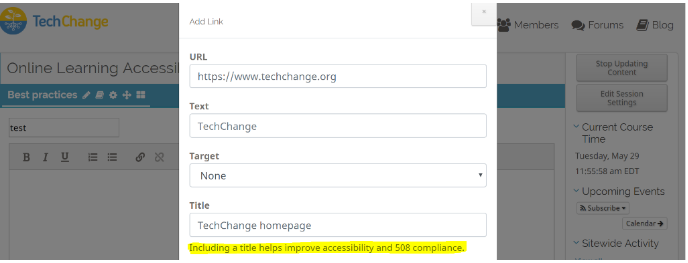
2. Caption or transcribe archived video or audio content
For partners using our “Live Event Webinar” feature, we encourage closed captioning or audio content. Once webinars are archived, YouTube provides automatic English closed captioning, or users can supply their own transcriptions for videos that they own. Several third-party transcription software, like Speechpad and Trint, are supported on the TechChange platform. For video-audio conversions we have found Adobe Audition (paid) or Audacity (free) to be helpful.
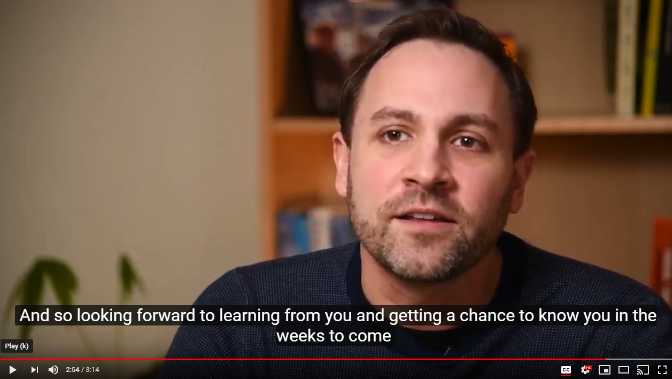
Thank you to all of our partners for working with us to prioritize accessibility and inclusivity for every learner. We look forward to continually improving our platform to make compliance as smooth as possible through accessibility reviews and platform updates.