Universal Navbar
In this section, we'll take a look at some of the key features of the Universal Navbar. The Universal Navbar refers to the dedicated space at the top of all pages on the TechChange platform, which can be used to quickly navigate between your courses, dashboards, catalog, and much more.

Features
Organization Logo
The logo will be displayed in the left section of the Universal Navbar. By default, it will link to the course catalog page of the Platform, but it can be customized to link to any external or internal page of your choosing from the Appearance Settings page of the Admin.
Universal Search
The searchbar allows you to quickly search and switch between any of your courses.
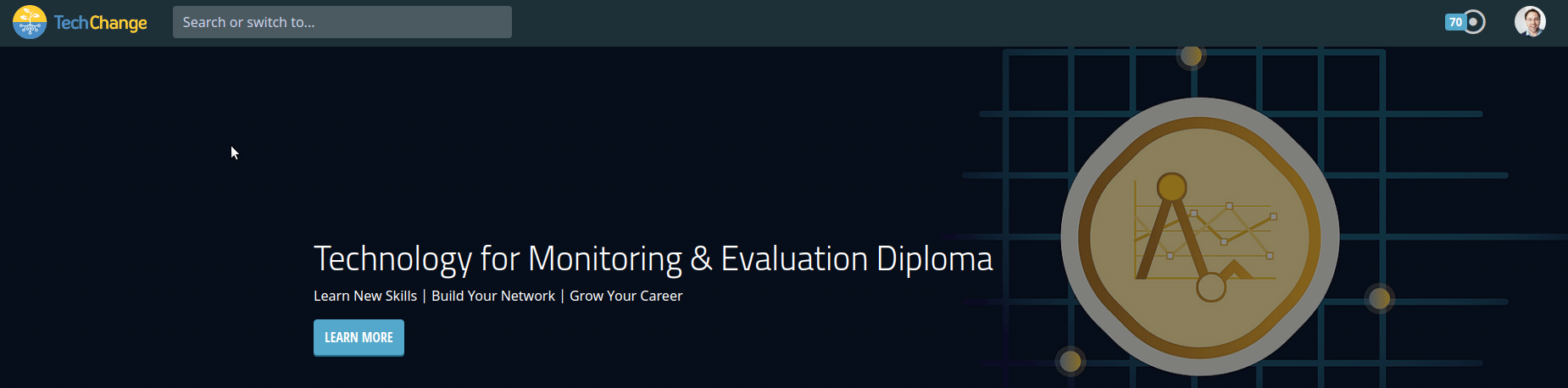
- In order to switch to a different course, simply click on the course in the search results.
- You must be enrolled in a course in order for it to appear in the search results.
- For administrators, each search result will also include a clickable link to go directly to the Admin page for the course.
Points
Users can see the total number of points that they have earned on the platform, which is the sum of the points earned across all of their courses.
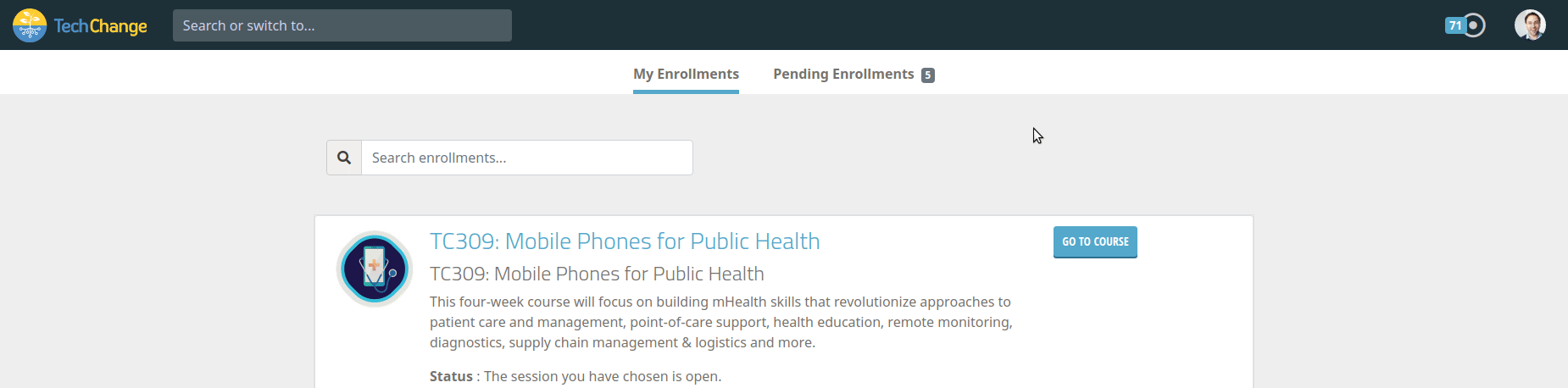
- Clicking on the points icon will open a menu that shows the number of points for the user on a course-by-course basis, ordered from highest to lowest.
- Clicking on a course in the menu will take the user to a page to view a detailed log of how they have earned points in the course.
Account Menu
The account menu includes links, which will allow you to quickly switch to various pages throughout the Platform.
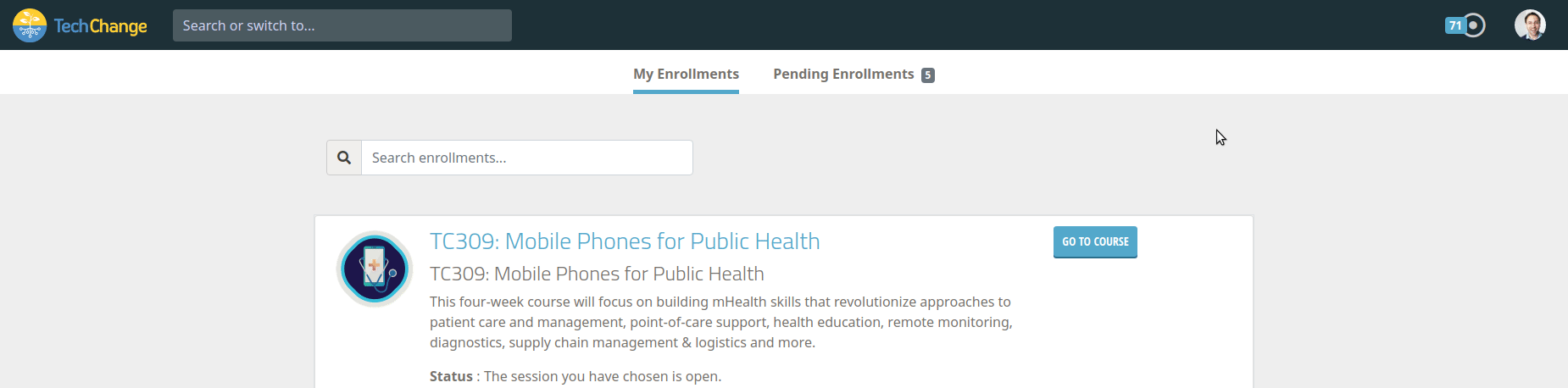
Click on the profile picture to open a menu that includes links to quickly switch between pages in the Platform:
- My Courses: Go to a page to view all of your courses. NOTE: You must be enrolled in a course in order for it to be visible on this page.
- My Profile: Go to the profile for your TechChange account, i.e. to fill out the profile form.
- My Settings: Go to the general settings for your TechChange account, i.e. to update email address, timezone, profile picture, etc.
- Course Catalog: Go to the course catalog homepage for the platform.
- Admin (administrators only): Go to the Admin homepage for the platform.
- Help (administrators only): Opens the TechChange Documentation pages in a new tab, i.e. what you are currently reading!
- Log out: Click on this item to log out of the TechChange platform.
In addition, the following links will be visible when in a Course:
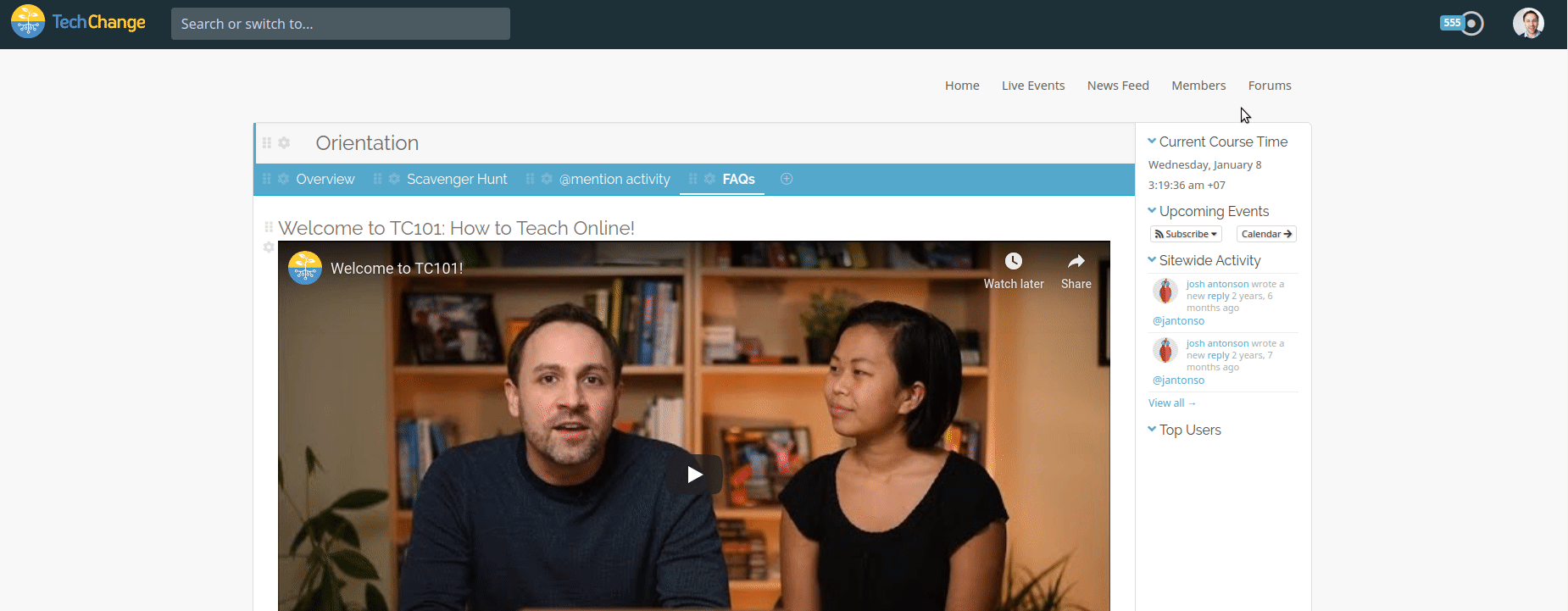
- Course Profile: Go to your profile for the course, i.e. to fill out the profile form that is visible only your course peers.
- Course TechPoints: Go to a page to view a detailed log of how you have earned points in the course.
- Course Settings (administrators/facilitators only): Go to a page to edit the course settings.
Whitelabeling
The Universal Navbar can be styled in accordance with the custom branding of your organization. A few examples of custom branding are shown below:



Please reach out to your TechChange account manager or email servicedesign@techchange.org with any requests to update the branding of the Universal Navbar.