Categories
Categories are used to segment courses and tracks on the catalog listing page. You can customize categories to suit your own needs. For some organizations it makes sense to create categories by subject area, others by cohort, and more. Categories are completely optional. Read on to learn how to create and apply categories to courses and tracks.
Navigate to the categories page
- From the admin dashboard home, click “Settings” on the left menu.
- Click “Categories” on the dropdown menu.
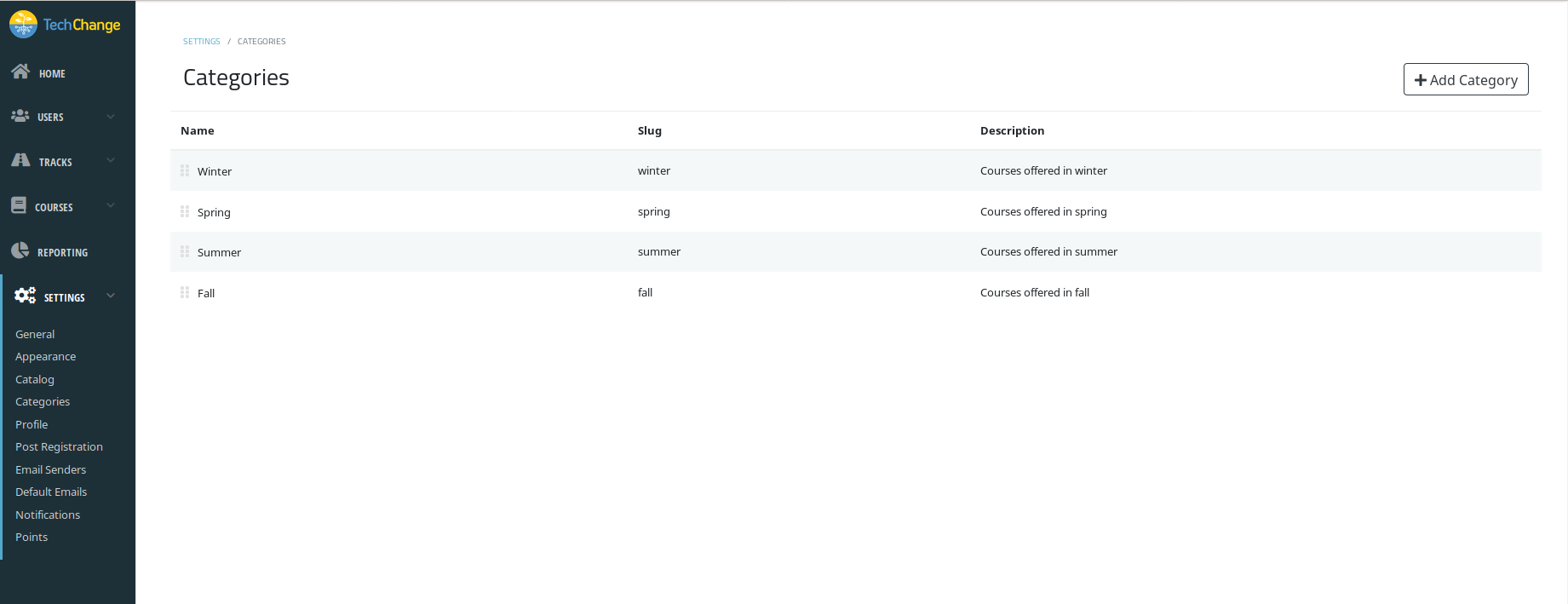
Create a new category
- Navigate to the categories page in the admin dashboard.
- Click the “Add Category” button on the far right.
- Enter a name and an optional description for your category. (If you would like to edit the slug, click on the pencil icon.)
- Click “Create Category” when done.
Change the category order in the catalog
The order of the categories listed on the categories page in the admin dashboard reflects the order of the category tabs in the catalog.
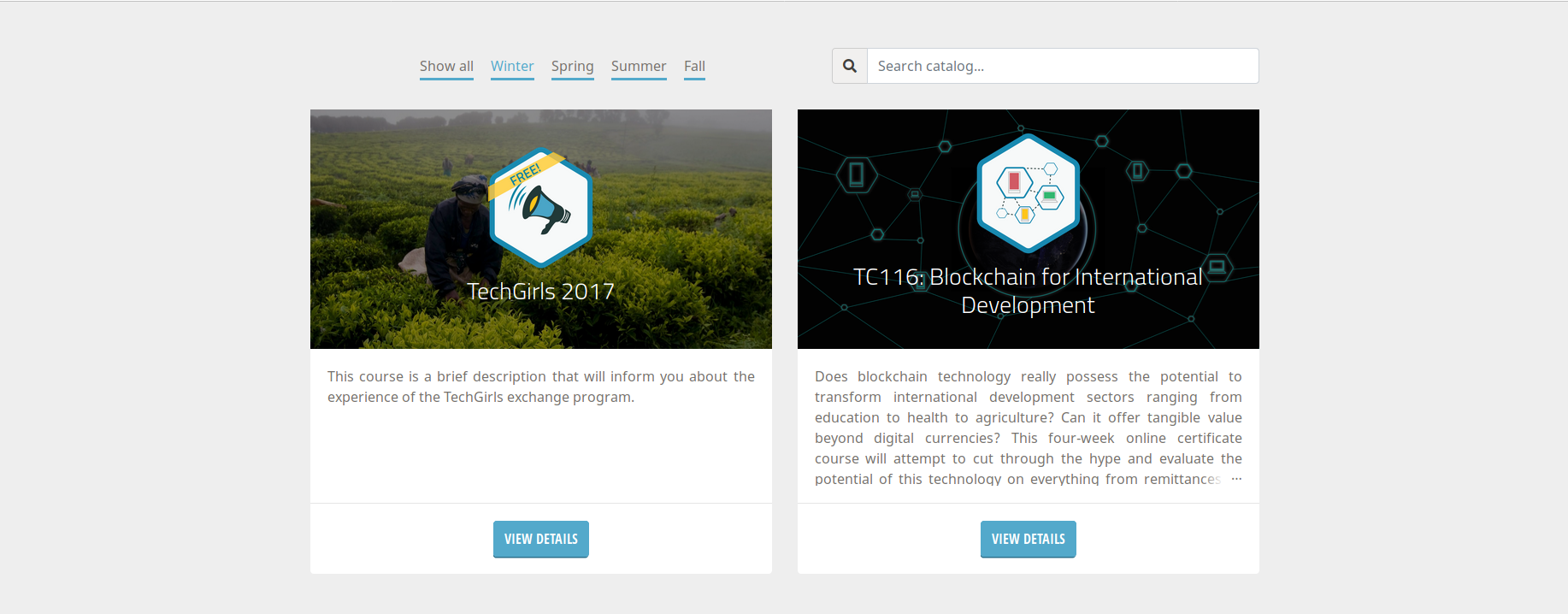
If you would like to change the order of the category tabs in the catalog, follow the instructions below:
- Navigate to the categories page in the admin dashboard.
- In the categories table for the row you wish to move, hover over the grip icon on the far left.
- Click and drag the row, up or down, to the desired position in the table.
- Changes will automatically save.
Update an existing category
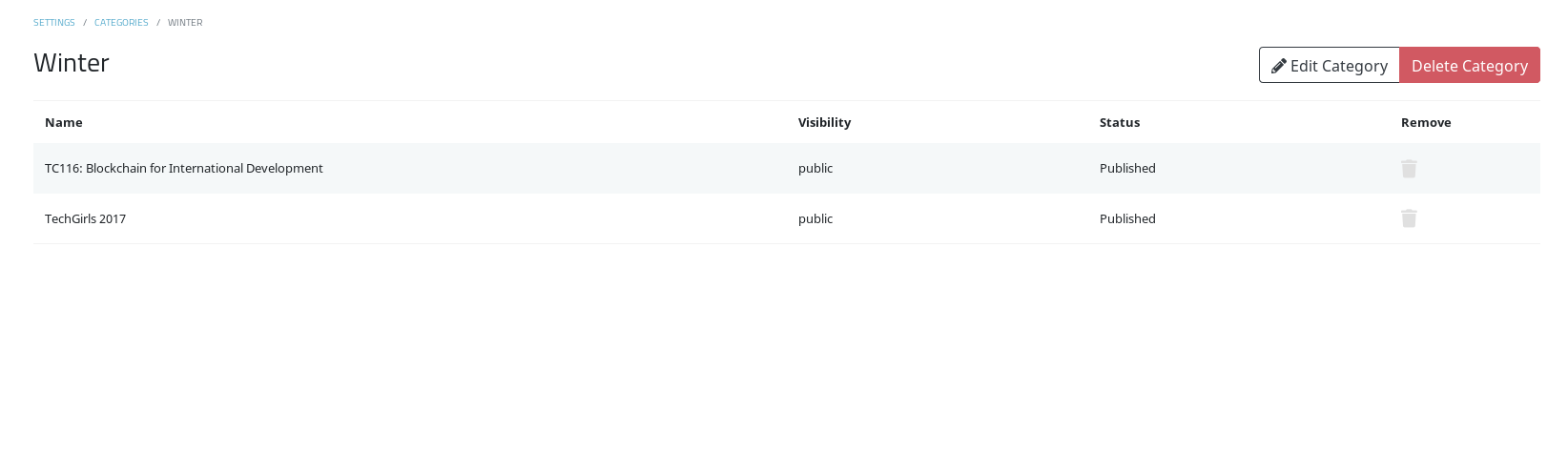
Edit a category
- From the categories page, click on the category you wish to edit.
- Click the “Edit Category” button on the far right.
- Update any fields you would like to edit.
- Click “Save Changes” when done.
Delete a category
- From the categories page, click on the category you wish to delete.
- Click the “Delete Category” button on the far right.
- Confirm that you wish to delete the category.
Add course to a category
- Navigate to the Course Catalog Listing Editor.
- Under “Select Category”, choose which categories to assign to the course.
- Click “Save Changes” when done.

Remove course from a category
From the categories page
- Click on the category you wish to update.
- Find the course you wish to remove from the category in the table.
- Click on the the trash icon on the far right.
From the course page
- Navigate to the Course Catalog Listing Editor.
- Under “Select Category”, deselect the category from which you wish to remove the course.
- Click “Save Changes” when done.