Admin Perspective
Administrators will also have access to an organization-wide Admin Dashboard, which can be used to create courses, manage user enrollments, and other actions related to platform as a whole.
You can access the Admin Dashboard from the user dropdown menu in the universal navbar.
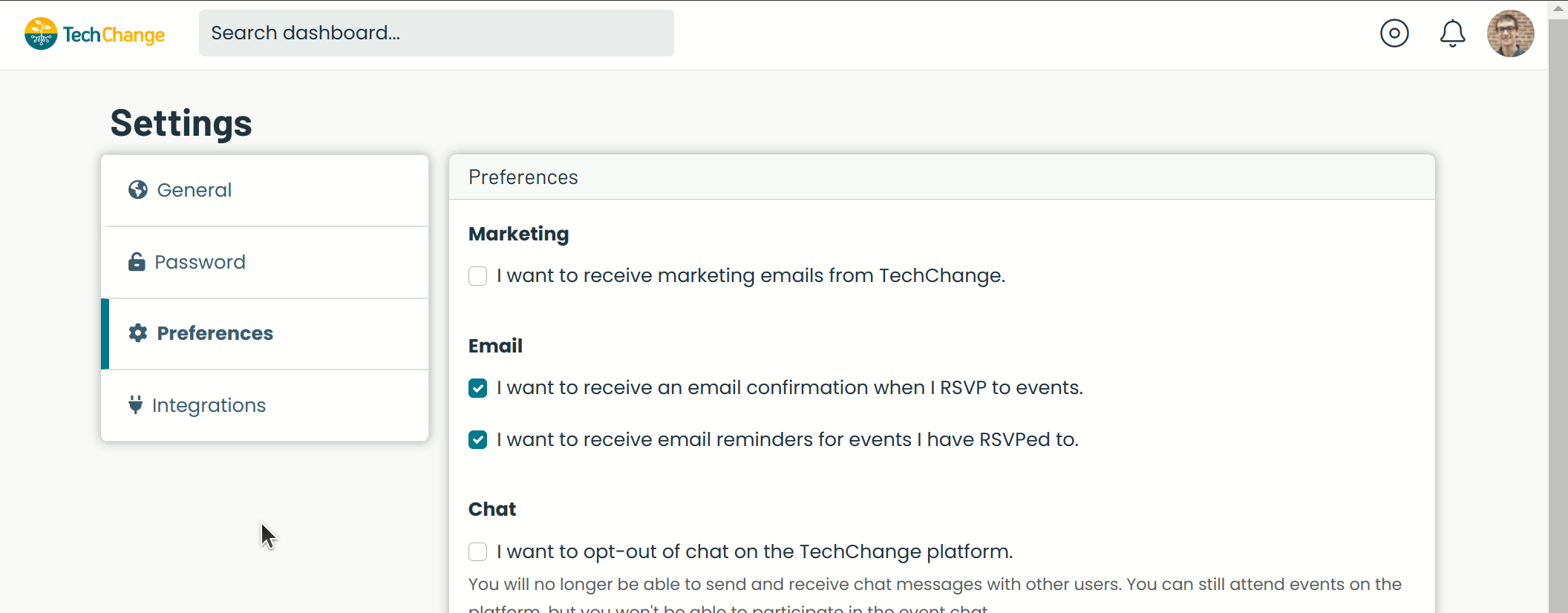
Admin Dashboard
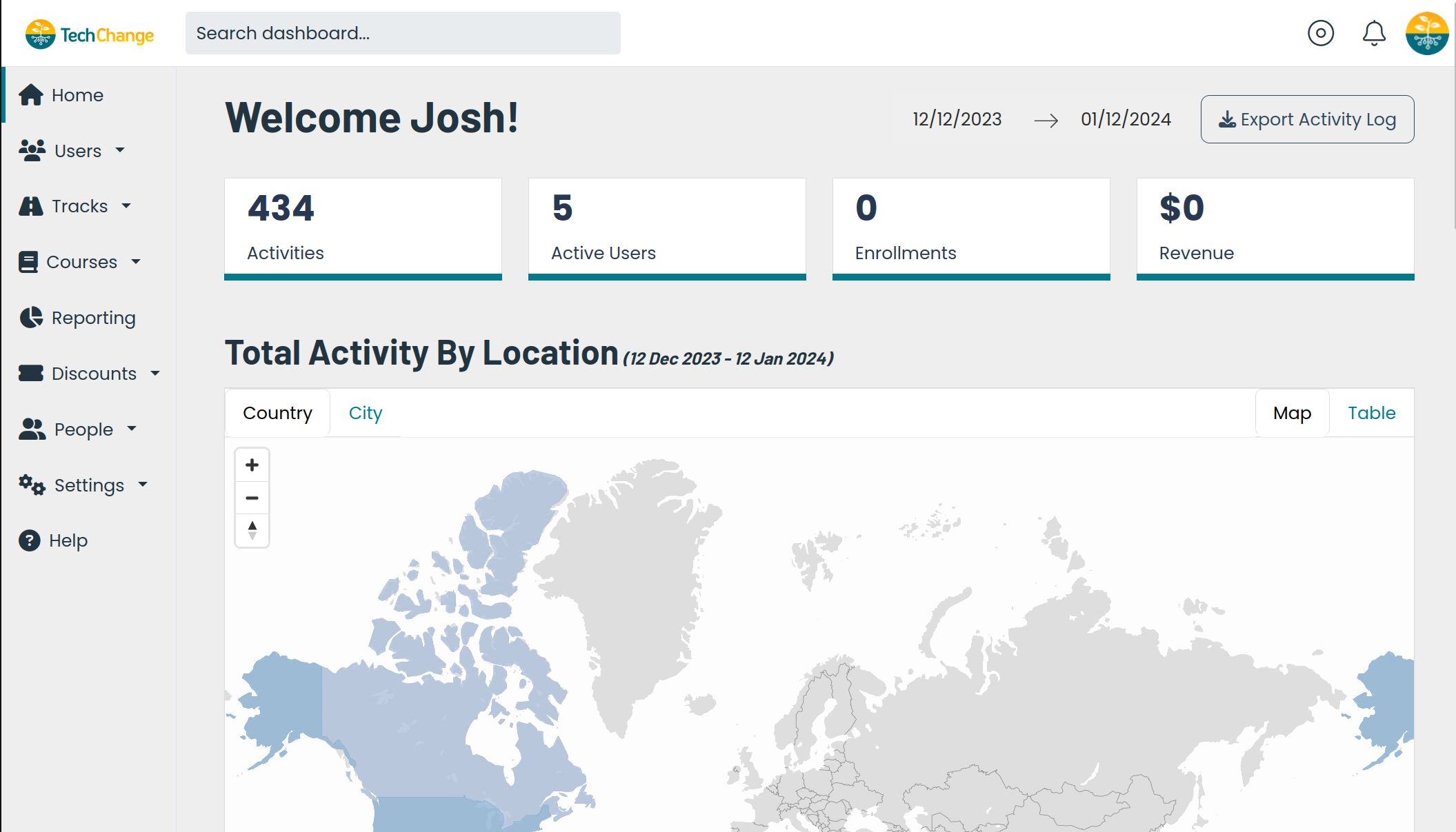
The home page displays a number of metrics which provide an overview of platform activity, including active users, enrollments, and activity by location.
Users
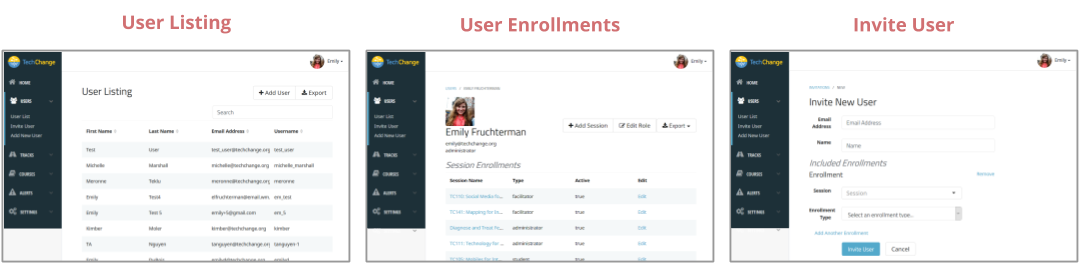
- User Listing: This page displays a searchable list of all users registered on the platform. Clicking on a specific user brings you to that user's enrollment page.
- User Enrollments: This page displays a given user's course session and track enrollments, as well as their enrollment type (i.e. student, facilitator, administrator) and enrollment status. Admins can edit a user's enrollment in a specific course session or track from this page.
- Invite User: You can invite new users to register for an account and enroll in a given course session from this page.
Tracks
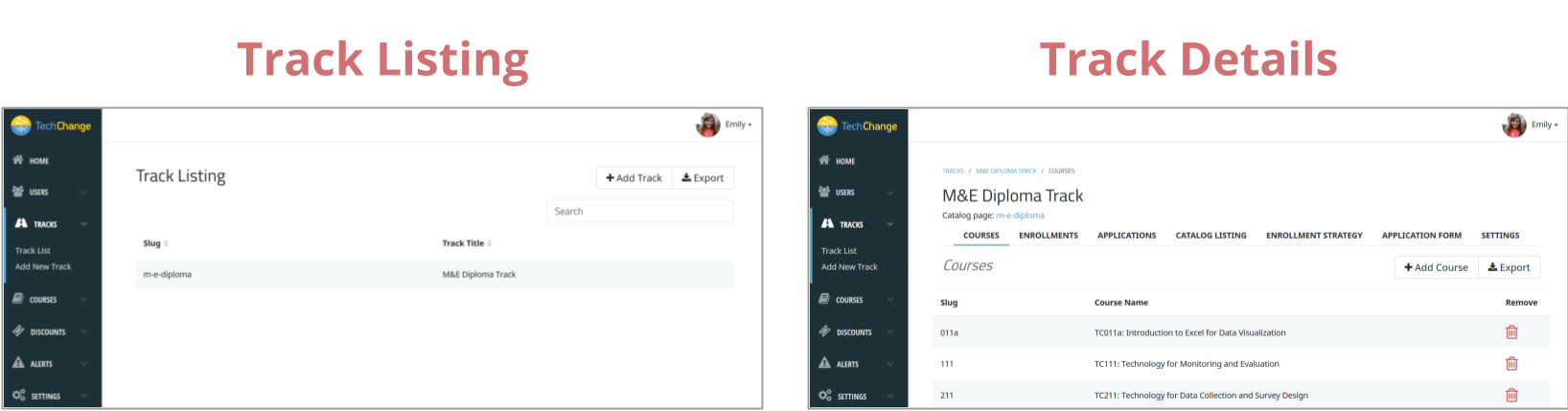
A track is a thematic grouping of courses that are packaged together.
The tracks tab allows administrators to set up and modify existing tracks and track enrollments.
- Track Listing: This page displays a list of all tracks on the platform. From this page, you can set up a new track or manage a specific track's settings.
- Track Details: From this page, administrators can manage which courses are included in a given track, edit user enrollments, modify the user enrollment strategy, set up and view applications to the track, edit the track catalog listing, and update additional settings.
Courses
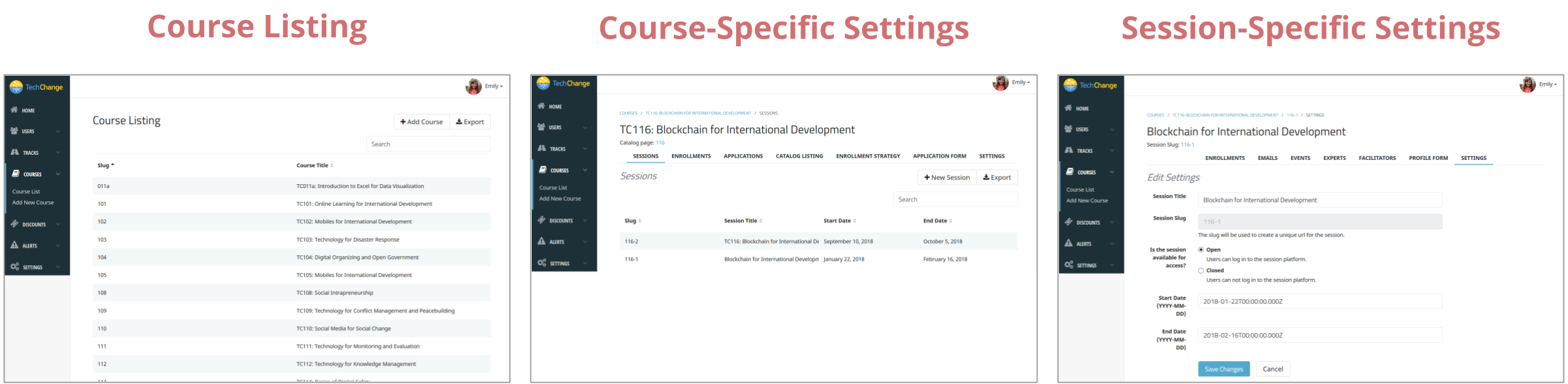
The courses tab allows administrators to find, create, modify, and export course and session-specific information. A session is an iteration of a course. For example, if you offer the same course three times, you would have three different course sessions.
- Course Listing: This page displays a list of all courses. Clicking on a specific course brings up the course-specific settings page.
- Course-Specific Settings: From this page, you can view course sessions, enrollments, and applications; manage the catalog listing; determine the course enrollment strategy; and update additional settings.
- Session-Specific Settings: From this page, you can view session enrollments, manage course emails, schedule live events, set up the session profile, and update additional settings.
Settings
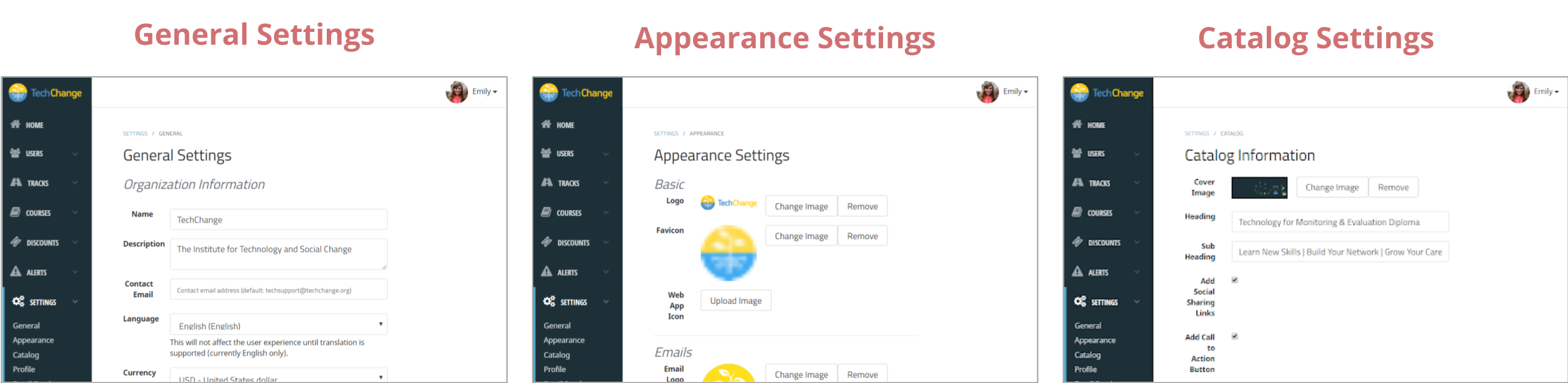
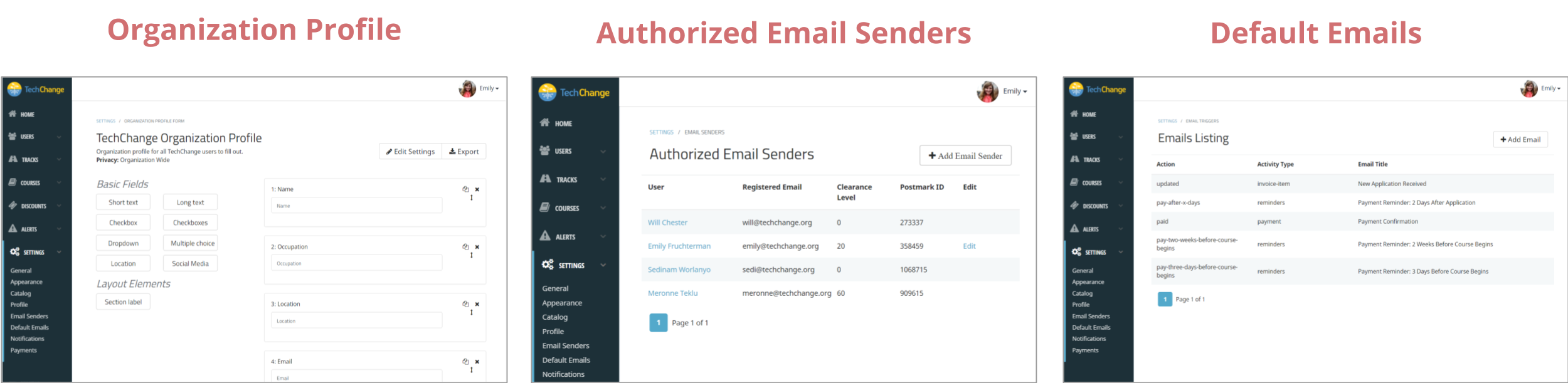
This tab allows administrators to update general platform settings.
- General Settings: From this page, admins can edit the organization's name, description, contact email, language, and more.
- Appearance Settings: Here, admins can update platform logo and set up the color scheme used in default platform emails.
- Catalog Settings: This page allows admins to update the course catalog's cover image, text, and the order in which course catalog cards appear.
- Profile: From here, you can create the profile form that will be used to see and share information, such as biographical and contact information, on the User Profiles page.
- Authorized Email Senders: This page contains a list of users who are authorized to send emails from the platform.
- Default Emails: From this page, admins can create emails to automatically send to students for certain types of activities. For example, default emails can be triggered when a student applies to a course session or when an admin approves, rejects, or waitlists the student's application.